I got a new hard drive (2.7Tb) but wanted to use it with a docking station. Here are the steps required to use it under my Fedora box.
First, I naively went into the Nautilus File Browser hoping to see the hard drive mounted automatically. Of course it was not there: the hard drive is new and has no partition.
So, first, let us discover and check that the drive can be seen. We can use the fdisk command:
sudo fdisk -l |
Disk /dev/sdb: 2.7 TiB, 3000592982016 bytes, 5860533168 sectors Units: sectors of 1 * 512 = 512 bytes Sector size (logical/physical): 512 bytes / 4096 bytes I/O size (minimum/optimal): 4096 bytes / 33553920 bytes Disklabel type: gpt Disk identifier: 3822C676-2317-437F-83E0-2358BA655039 |
You can see in this case that the disk is on device /dev/sdb.
I then started the tool gparted and in the top right corner you can see the /dev/sdb device that should also indicate the size of your hard drive as shown in this image:
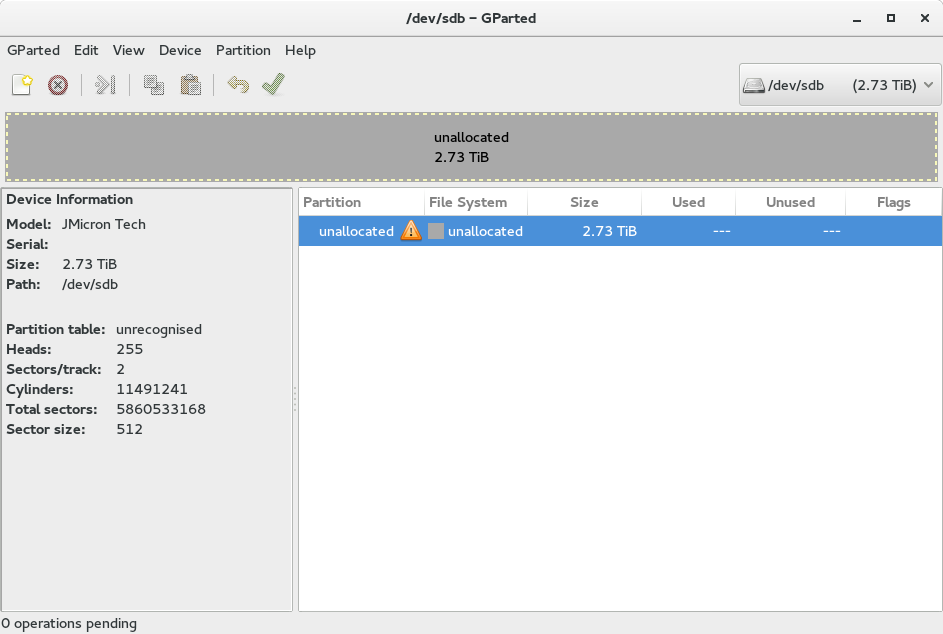
As you can see the partition and file system are unallocated. First, you need to go to the menu
Device/Create Partition Table
to create a partition table on this hard drive.
Then, you can create a new partition by going to
Partition/New
Here, you get a new window that looks like: 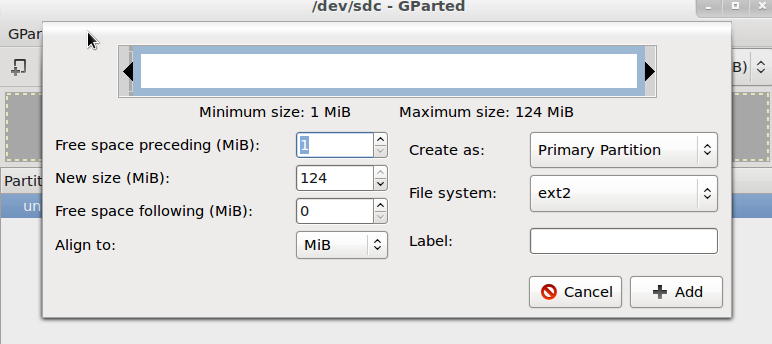
I allocated the entire space to one partition. In the menu you need to give a label and a name. The name is for you, the label is for the system so for the label remain simple and do not use special characters (except if you know what you are doing).
For the filesystem I kept the default (gpt). Finally, once you are done, you need to press the apply button. You should be ready in a few seconds.
Go back to Nautilus File Browser and here you can see the new hard drive partition (in theory).
Change permission
Finally, you will see that in Nautilus, you can not create any folder or files: you do not have permissions. To change this, you need to be in the list of sudo users. Then, go the path where your hard disk is mounted and type:
sudo chmod 0777 /run/media/yourdisk_path |
