I’ve been using VirtualBox for a few years mostly to test software on different distributions. This is really a great tool really easy to use. I usually get an ISO file from a distribution (e.g. Fedora) and install it within the virtualbox. The virtual environment is saved locally within a Virtual Disk Interface (VDI).
Today, I got a VDI file that is suppose to be used within a virtualbox but I did not know what to do with it. I naively copied it in the VirtualBox directory (.VirtualBox) or tried to open it in the menu (File->Open) but could not recognised.
Finally, I followed those simple steps. First, you need to create a new virtual environment inside VirtualBox.
- So, first go to Menu->Machine->new
a new window will open. - Type a name, select a type and version and click next
- In the new window, set the memory size and click next
-
Now you have 3 options and that is where you will use your VDI (third option “Use an existin virtual hard drive file
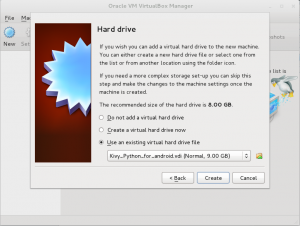
-
and finally click “Create”.
You will come back to the main window. You VDI has been set up.
Please follow and like us:
